[SOLVED] Pathfinder: Wrath of the Righteous Keeps Crashing

8 Best Microsoft Office Alternatives in 2022 (Free & Paid)
27 diciembre, 2021
[FIXED] Display Driver nvlddmkm Stopped Responding and Has Successfully Recovered
29 diciembre, 2021[SOLVED] Pathfinder: Wrath of the Righteous Keeps Crashing
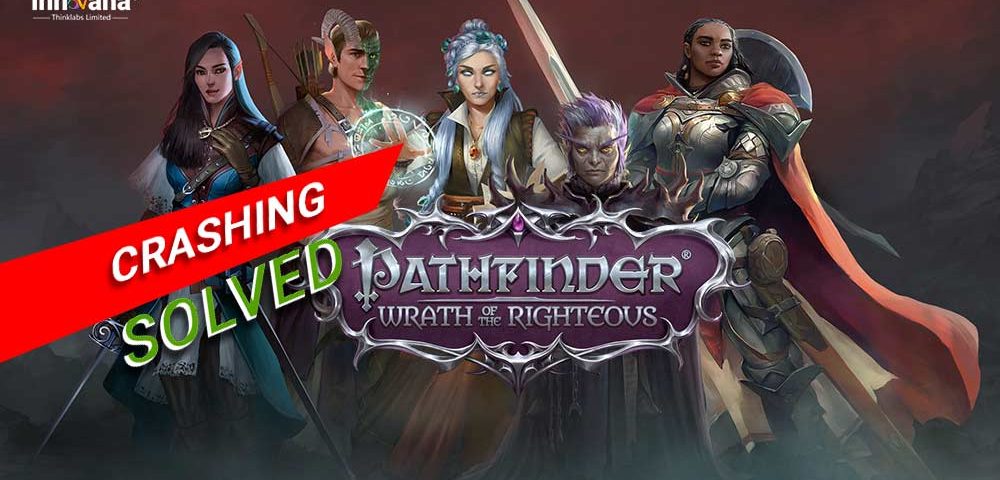
Is Pathfinder: Wrath of the Righteous crashing on startup/loading screen/after character creation/randomly during the game? Then, instead of panicking, read this article to learn how to fix it quickly and easily.
Pathfinder: Wrath of the Righteous is among the most interesting role-playing games that millions of people love to play. However, many players reported that the game keeps on crashing, making them lose interest in it.
If Pathfinder: Wrath of the Righteous keeps crashing for you too, luckily, you’ve found the right article to read.
Through this post, we teach you how to fix the problems if Pathfinder: Wrath of the Righteous keeps crashing on Windows.
But before we troubleshoot the issue, let’s first learn a little about its causes. If you know why the game is crashing, you can fix it with the least possible effort.
Why Pathfinder: Wrath of the Righteous keeps crashing
Below are the core issues responsible for Pathfinder: Wrath of the Righteous crashing on the loading screen or after character creation on Windows.
- A mismatch between the game’s system requirements and PC specifications
- Important game files are missing or corrupted
- Conflicting in-game overlays
- Outdated graphics driver
- Presence of a conflicting application
- Antivirus software blocking the game files
These were some of the culprits behind the problem you are facing. Let’s now look at the ways to fix it.
Know More: How to Fix Apex Legends Game Crashing in Windows 10 (Solved)
Fixes for Pathfinder: Wrath of the Righteous keeps crashing
You can employ the below fixes to fix the issues if Pathfinder: Wrath of the Righteous keeps crashing on Windows.
Fix 1: Match the game’s system requirements and your PC’s specifications
If there is a mismatch between the system requirements of the game and the specifications of your PC, Pathfinder: Wrath of the Righteous may keep crashing. Before performing any complex troubleshooting, you must take a look at the game’s conditions and your computer’s specs to check whether your system needs an upgrade.
Below we share the system requirements of Pathfinder: Wrath of the Righteous and how to check your computer’s specifications.
Minimum system requirements of Pathfinder: Wrath of the Righteous
CPU: Intel(R) Core(TM) i3-2310M CPU @ 2.10GHz
RAM: 6 GB
OS: Windows 7, 8, 10
VIDEO CARD: Intel(R) Intel HD Graphics 620
PIXEL SHADER: 5.0
VERTEX SHADER: 5.0
FREE DISK SPACE: 50 GB
Steps to review your PC’s specifications
- Use the Windows+I shortcut command of Windows to call up your computer’s settings.
- Select the setting named System.
- Choose About from the options given in the left panel.
Now, you can view all the details about your computer.
Fix 2: Execute the game file verification
If Pathfinder: Wrath of the Righteous keeps crashing on Windows, the reason can be missing or corrupted crucial games files. Therefore, you must confirm the integrity of game files to solve this problem. Below is the step-by-step way to perform the game file verification.
- Evoke Steam and launch its LIBRARY.
- Make a right-click on Pathfinder: Wrath of the Righteous and pick Properties.
- Perform a click on the LOCAL FILES and VERIFY INTEGRITY OF GAME FILES.
- Wait for the verification to complete.
- After completing the verification, check whether the problem is fixed or Pathfinder: Wrath of the Righteous keeps crashing on Windows.
Know More: How to Fix Dungeon Siege 2 No Mouse in Windows 10 [Solved]
Fix 3: Turn off the in-game overlays
In-game overlays are a way to make it easier for you to chat and perform various other tasks during gaming. However, these overlays also cause many annoying issues because of which Pathfinder: Wrath of the Righteous is crashing on the loading screen. Thus, below is how to disable the in-game overlays.
- Evoke Steam and launch its LIBRARY.
- Perform a right-click on the Pathfinder: Wrath of the Righteous and select the option to view its Properties.
- Remove the checkmark from Enable Steam Overlay while in-game.
- Now, check whether the Pathfinder: Wrath of the Righteous keeps crashing after character creation or the issue is resolved.
Fix 4: Perform an update of the graphics driver (Recommended)
Graphics cards are responsible for maintaining effective gaming performance. However, they need the help of an updated driver to perform this task. Without up-to-date drivers, the computer and graphics card fail to establish communication between each other and become a reason Pathfinder: Wrath of the Righteous is crashing on the loading screen.
Thus, to fix the problems, you need to update the graphics driver by using Device Manager/manufacturer’s website/automatic program like Bit Driver Updater.
We think the last option is the best, as with software (such as Bit Driver Updater), you can perform a driver update with a single click.
Moreover, Bit Driver Updater also allows you to perform driver backup and restore, acceleration of driver download speed, scheduling of scans, and other such tasks.
We believe that you should definitely consider trying this software yourself to know all its benefits. Below is its download link.
After downloading the software and installing the same, you can follow these steps to update the drivers if Pathfinder: Wrath of the Righteous keeps crashing on Windows.
- Wait for a couple of seconds to let the scan complete.
- Update All out-of-date drivers to their latest version.
If you do not wish to update every outdated driver, you can perform a driver updater for only the graphics driver. Use the Update Now feature to do it.
However, in the best interest of your PC’s performance, we profoundly recommend updating all drivers.
Know More: How to Fix Minecraft Exit Code 0 Error
Fix 5: Clean boot your computer
Certain startup applications conflict with the working of the game and are a reason Pathfinder: Wrath of the Righteous is crashing on the loading screen. Thus, you need to perform a clean boot of your PC to fix the issue. Below are the steps to do it.
- Use the keyboard shortcut Windows+R to make the Run box visible.
- In the on-screen box, input msconfig and select OK.
- Travel to the Services tab and Hide all Microsoft services.
- Click on the Disable All button.
- Click on Startup and Open Task Manager.
- Select every startup item and click on Disable.
- Return to the System Configuration window and click on OK.
- Choose Restart to boot your computer again.
Fix 6: Disable the antivirus for sometime
Your antivirus may mistakenly block the crucial game files thinking them to be a virus. Hence, if Pathfinder: Wrath of the Righteous keeps crashing after character creation or on startup, disable your antivirus temporarily.
Above, we learned the fixes for Pathfinder: Wrath of the Righteous keeps crashing issues on Windows. Now, let’s go through a few questions related to the game to solve the problem better.
Frequently asked questions
Below are the answers to a few questions pertaining to Pathfinder: Wrath of the Righteous game.
Q1. Will there be turn-based combat for Pathfinder: Wrath of the Righteous?
Impressed by a fan-made mod, the makers of Pathfinder introduced turn-based combat for the game. Here, you and your opponents take turns to move units and use actions.
Q2. Will Pathfinder Wrath of the Righteous be available on Steam?
Steam is one of the most popular gaming platforms for Windows. Hence, it has almost all the interesting games you can play, including Pathfinder: Wrath of the Righteous.
Q3. Is the Wrath of the Righteous based on Kingmaker?
Wrath of the Righteous is a level up from Kingmaker in a variety of ways. For instance, it has a more focused structure and story. Moreover, the game follows a more linear approach than Kingmaker in how events take place, so the player can keep pace with how the game unfolds.
Q4. Can more than one person play Pathfinder: Wrath of the Righteous?
It would be great if Pathfinder: Wrath of the Righteous was a multiplayer game. But as of now, only a single player can play it. You cannot play it together with your online/offline friends.
Know More: Call Of Duty Warzone Crashing/Freezing On PC [Fixed]
Pathfinder: Wrath of the Righteous keeps crashing: Fixed
Through this article, we acquainted you with multiple fixes to solve the issues if Pathfinder: Wrath of the Righteous keeps crashing on Windows. You can make use of the above solutions to get rid of the problem.
If trying all the fixes seems tiring and time-consuming, we suggest you update outdated drivers with Bit Driver Updater directly to fix the issue in a single shot.
For fixes to other annoying gaming/computer problems, add this blog to your daily reads.

