How to Rollback NVIDIA Drivers in Windows 10 (Step by Step Guide)

How to Fix Apex Legends Game Crashing in Windows 10 (Solved)
25 diciembre, 2021
8 Best Microsoft Office Alternatives in 2022 (Free & Paid)
27 diciembre, 2021How to Rollback NVIDIA Drivers in Windows 10 (Step by Step Guide)
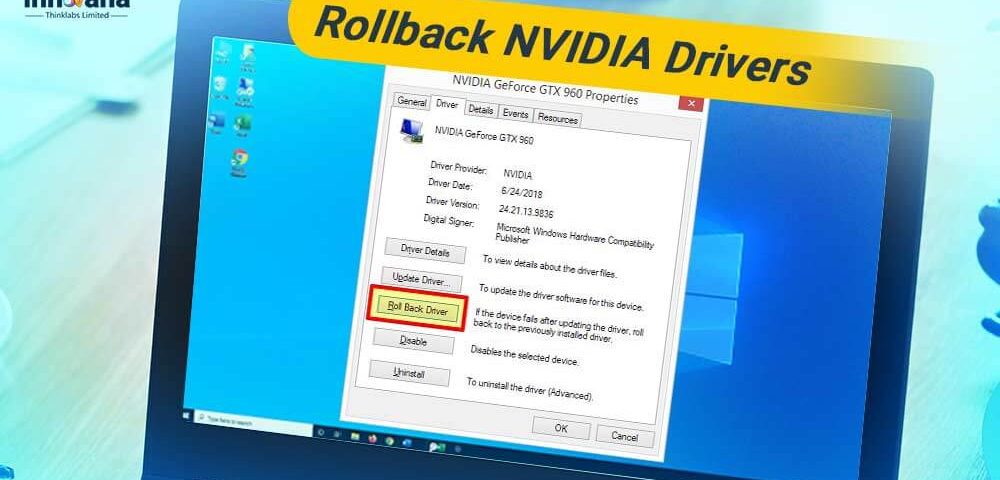
Read this complete guide to learn how to install old NVIDIA drivers in Windows 10 if you are facing problems with the updated drivers. Here are the easiest ways to do it.
NVIDIA graphic cards often run into problems, causing issues like Blue Screen of Death, PC crashes, downgraded performance, etc. To solve these errors and bugs, it is best to rollback the NVIDIA driver to its earlier version. The reason is, an incompatible or faulty driver update is the core reason you face annoying issues with your graphics card and the computer.
If you are wondering how to rollback NVIDIA drivers in Windows 10, you need to read this post from start to finish. Here, we share the step-by-step ways of doing it.
Without further ado, let’s walk you through how to perform NVIDIA driver rollback in Windows 10.
Methods to rollback NVIDIA driver in Windows 10
Below are ways you can use to rollback NVIDIA drivers and revert them.
Method 1: Use Device Manager to rollback NVIDIA driver
Device Manager in Windows lets you download driver updates and revert them if anything goes wrong. Below is how to use this in-built Windows tool to rollback the NVIDIA driver.
- Using Windows search, look for Device Manager and open it.
- Click on Display adapters to get their detailed view.
- Perform a right-click on the NVIDIA driver and select the option to open its Properties window.
- After the Properties window comes on your screen, go to the Driver tab.
- Make a click on the button to Roll Back Driver.
- Select a reason you want to rollback the NVIDIA GPU drivers. You can make a selection of any of the on-screen reasons.
- Click on the Yes button to start the rollback process.
- Restart your computer after the rollback completes.
Method 2: Rollback NVIDIA driver in Windows 10 with Control Panel
You can make use of your computer’s Control Panel to get the NVIDIA driver reverted. Below is the detailed process to do it.
- On your computer, search and evoke the Control Panel.
- Change the Control Panel’s view by setting it to Large icons.
- Click on Programs and Features.
- Locate the NVIDIA graphics driver and perform a click on it.
- From the top menu, select Uninstall/Change.
- Wait till the uninstaller prepares to uninstall NVIDIA drivers from your computer.
- Click on Uninstall to confirm the uninstallation.
- After the uninstallation is complete, click on the Restart Now button to finish the process.
- Once the computer restarts, you can go to NVIDIA’s official website to get the earlier version of NVIDIA graphics drivers.
Method 3: Clean install NVIDIA driver
A clean installation removes previously installed drivers before installing the fresh ones. Hence, below is how to rollback NVIDIA drivers in Windows 10 by cleanly installing them.
- Get the latest version of NVIDIA graphics drivers downloaded.
- After downloading the driver, download and install the Display Driver Uninstall Utility DDU.
- Launch the Display Driver Uninstall Utility.
- Select your graphics driver, i.e., NVIDIA.
- Click on the Clean and Restart button.
- Make double clicks on the driver file you downloaded in the first step.
- Choose Custom (Advanced) and click on Next.
- Perform a clean installation to remove the previously installed driver and install a new one.
- Click on Next and wait for the installation to complete.
- After the installation completes, restart your computer.
Above, we learned how to rollback NVIDIA drivers in Windows 10 using various ways. Before we move further, below is an expert tip to rollback the driver, i.e., restore the driver’s last drivers effectively.
Expert tip to rollback drivers in Windows 10
To rollback NVIDIA drivers and all other drivers to their previously installed versions, you can use software, such as Bit Driver Updater. With Bit Driver Updater, you only need to select the option to create a driver backup before updating drivers, so you can restore them later with just a click whenever you want.
In addition to effortless driver rollbacks, Bit Driver Updater also offers many outstanding features, such as one-click driver updates, scheduling of scans for outdated drivers, etc.
In our opinion, you must give this software a try to experience all its features and advantages.
Now, let’s take a look at some frequently asked questions about the NVIDIA driver rollback to make the task more simple to understand and perform.
Frequently asked questions
Below are answers to some questions our readers and other users often ask about how to rollback NVIDIA drivers in Windows 10. Knowing their answers help you perform the task correctly.
Q1. How to revert to an earlier NVIDIA driver?
In this write-up, we acquainted you with a lot of methods to revert or rollback the NVIDIA driver. You can use any of them to perform the task. However, we recommend using Bit Driver Updater for an efficient driver rollback and management.
Q2. Is rolling back NVIDIA drivers safe?
It is not always safe to rollback NVIDIA drivers as rolled back drivers are outdated driver versions. However, if you are facing problems, such as Blue Screen of Death, with updated Nvidia drivers, it is safe for you to perform a NVIDIA driver rollback in Windows 10.
Q3. How to uninstall NVIDIA drivers?
You can perform these steps to remove NVIDIA drivers from your computer.
- Use the search function of Windows to launch Device Manager.
- Make a click on Display adapters to view their details.
- Execute a right-click on the NVIDIA driver and select Uninstall device.
- Choose the option that allows Windows to Delete the driver software for this device and click on Uninstall/OK.
- Let Windows complete the uninstallation.
Q4. How to downgrade NVIDIA graphics driver in Windows 10?
You can use any of the methods shared in this article to rollback the NVIDIA driver or downgrade it to an earlier version. If you want to know the best method to manage and restore the previous versions of drivers, we recommend using Bit Driver Updater to do it.
Q5. Why cannot I rollback my driver?
You may be unable to perform the driver rollback for any of these reasons.
- There is no previously installed driver on your computer.
- Your computer has not retained installation files of the driver’s original version.
NVIDIA driver rollback completed
Through this article, we discussed how to rollback NVIDIA GPU drivers in Windows 10. You can use the above methods to perform this task effectively and efficiently.
If you have any questions or suggestions about this article, feel free to drop them in the comments section.
To expand your tech knowledge with more such posts, keep checking the Innovana Blog daily.

