How to Fix Minecraft “Drivers Outdated” Message on Windows 10

10 Best Free Spotify Music Converters & Downloaders 2021 (Windows & Mac)
19 noviembre, 2021
16 Best EXIF Viewers, Editors and Removers on Windows and Mac
20 noviembre, 2021How to Fix Minecraft “Drivers Outdated” Message on Windows 10
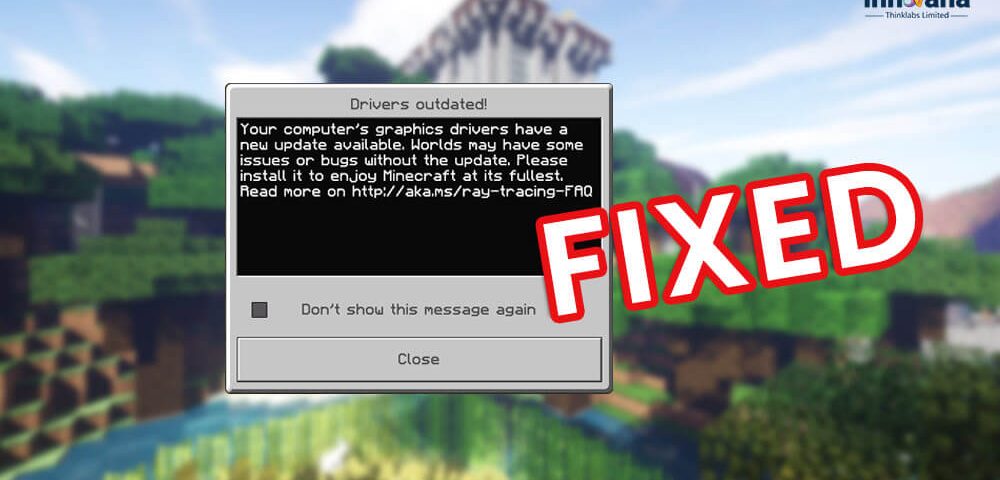
Check out the write-up and find different working ways to fix Minecraft “Drivers Outdated” message on Windows 10 and other operating systems.
Minecraft is one of the best and most commonly played single and multiplayer games for Windows 10 and other platforms. The game allows you to build structures in blocks and complete different quests. You can also fight off the mobs in the game to protect your place.
A lot of users have reported the “Drivers Outdated” message on Windows 10 while playing Minecraft. This message is very annoying and does not allow the game to run. If you are also facing this issue, then you are at the right place.
In this article, we will provide some easy ways and methods to fix Minecraft “Drivers Outdated” messages. With the help of this tutorial, you can resolve this message and play the game uninterruptedly.
Multiple Working Methods to Fix Minecraft “Drivers Outdated” Message
Below are some of the best methods and solutions to fix Minecraft “Drivers Outdated” message very easily. Deploy these solutions one at a time until your problem is completely eradicated.
Solution 1: Update Minecraft
The first thing you should do to fix Minecraft’s “Drivers Outdated” message is to check for updates. Outdated Minecraft editions may pose different problems for you. There are two ways through which you can update the Minecraft app.
Update Through Microsoft Store
If you downloaded the Minecraft game from Microsoft Store, you will get the updates for the game on the same platform. You can easily update Minecraft from the Microsoft Store with the help of these easy steps.
- Launch the Microsoft Store.
- You will find a Get Updates button on the top-right corner of the app. Click on it.
- The software will search for updates for some time, if Minecraft is on this list, update the game.
Update through Java
If you have been playing the Minecraft game on Java, here’s how you can update it.
- Run the Minecraft game launcher.
- On the main interface of the game, you will find its updates. Click on the update button and then select the latest release for your computer to update the game.
After Minecraft is updated, it will run very smoothly on Windows 10 and other operating systems. If not, then you should move on to the next solution for help.
Also Read: Minecraft Won’t Launch on Windows 10 – Know How to Fix!
Solution 2: Update the Windows
Outdated Windows edition is the root cause for a lot of different problems. Microsoft discontinues the support for older editions which in turn results in different problems related to the OS.
One such problem is the “Drivers Outdated” message of Minecraft. Here are some effective steps to update Windows 10 to the latest version and fix Minecraft’s “Drivers Outdated” message.
- Launch the System Settings of Windows 10 on your computer.
- From the Settings window, select the Update and Security option.
- Windows will prompt the Check for Updates message in the next window. Click on this button to scan for updates.
- If updates are available, click on Download Now to install them.
Windows may take some time to download and install the updates. Restart the computer once the updates are complete.
Launch the Minecraft game now and you won’t face any problems or see the “Drivers Outdated” message on your screen. If the problem is not fixed, take the help of the next solution.
Solution 3: Update the Drivers on your Computer
As the system is showing the “Drivers Outdated” problem on your screen, you should update the drivers. Outdated drivers are a menace for Windows as they halt the flow of communication between the devices and software.
Minecraft uses GPU and other devices to run. If the drivers of devices related to Minecraft are outdated, you may face the above-stated problem.
You can download and update the drivers on your PC manually and automatically. Updating the drivers will fix Minecraft “Drivers Outdated” message on Windows 10. Here are the steps to update the driver manually and automatically.
Update the Graphics Drivers from Official Websites
The official websites of different GPUs provide the latest versions of graphic drivers on their official websites. You can download and install these drivers and fix Minecraft Drivers Outdated messages easily.
Here are the steps to update the graphics driver from different websites.
- Check the version and brand of the GPU you are using by pressing the Win+R keys.
- In the Run program, search for dxdiag, and click on OK.
- From the Diagnostic Toolbox, click on the Display tab.
You will get all the required information about your GPU from the Display tab. Visit the manufacturers’ websites, select the model and download the latest driver for it. Here are different manufacturers’ websites to download the drivers.
Update the GPU and Other Drivers Automatically through Bit Driver Updater
Minecraft uses more than just the GPU to run. The game consumes the memory of other drivers as well to run properly. Updating the outdated GPU drivers may not be the fix for Minecraft “Drivers Outdated” message.
The above method will update the GPU drives only. If you want to update all drivers, you can take the help of Bit Driver Updater. The Bit Driver Updater provides automatic updates for all the outdated drivers including the GPU.
You can also schedule the update through Bit Driver Updater for ease. One of the best features of the software is driver backup and restore if some new update does not work out.
Follow these steps to download and update drivers using Bit Driver Updater and fix Minecraft “Drivers Outdated” problem.
- Download Bit Driver Updater.
- Install the driver updating tool and run it.
- Press the Scan Now button to start scanning for outdated drivers.
- The software will take a couple of minutes to look for updates. Then click on the Update All button, sit back, and wait for the update to complete.
When all the updates are installed, restart the system, and then launch Minecraft. You will no longer face the Minecraft “Drivers Outdated” issue on your computer. Now you can play the game freely and uninterruptedly.
Also Read: Minecraft Unable To Connect To World (Fixed)
Solution 4: Check the Graphics Performance for Minecraft
There are minute chances that you still face the problem and want a fix for Minecraft’s “Drivers Outdated” message. This can be because the performance settings of the GPU for Minecraft are lower.
If this is the problem, then the following steps will help you in editing the performance settings for the game.
- Right-click on the desktop.
- Click on Display Settings.
- Under the Display Settings, click on the Graphics Settings option.
- In Graphics Settings, toggle off the Hardware-accelerated GPU scheduling option.
- From Graphics performance preference, click on the bar under Choose an app to set preference.
- Select Desktop App if you are playing Minecraft through Java and Microsoft Store for others.
- Click on Browse and select Minecraft.
- From the Minecraft Settings, click on Options and change the performance settings to high performance.
- Restart the computer and then launch the game.
This is the last method for the Minecraft “Drivers Outdated” fix. After this method, you will not face the problem and can enjoy hassle-free gameplay in the future.
Conclusion on Fix Minecraft “Drivers Outdated” Message
If you are a Minecraft lover and were facing the driver problem. You can take the help of the above solutions to fix Minecraft “Drivers Outdated” messages. We suggest that you go through the solutions from start to end, serially, and employ each solution.
As per our recommendations, you should use the Bit Driver Updater first, to update the graphics and other outdated drivers on your PC. Bit Drive Updater will most probably fix the Minecraft “Drivers Updated” problem and run the game smoothly.
The structure of Minecraft is quite simple so you won’t face any problems in fixing the issue. One of the above-listed methods will surely help you in eradicating the problem for all.
We would love to hear your suggestions in the comment section below. You can also list your queries there. Subscribe to get the latest updates from Innovana Thinklabs Blog, your one-stop portal for tech updates and articles.

