How to Fix Microsoft Teredo Tunneling Adapter Missing [Fixed]

Windows Encountered a Problem Installing the Driver for Your Device [SOLVED]
10 diciembre, 2021
How to Increase Volume in Windows 10 (100% Working Methods)
11 diciembre, 2021How to Fix Microsoft Teredo Tunneling Adapter Missing [Fixed]
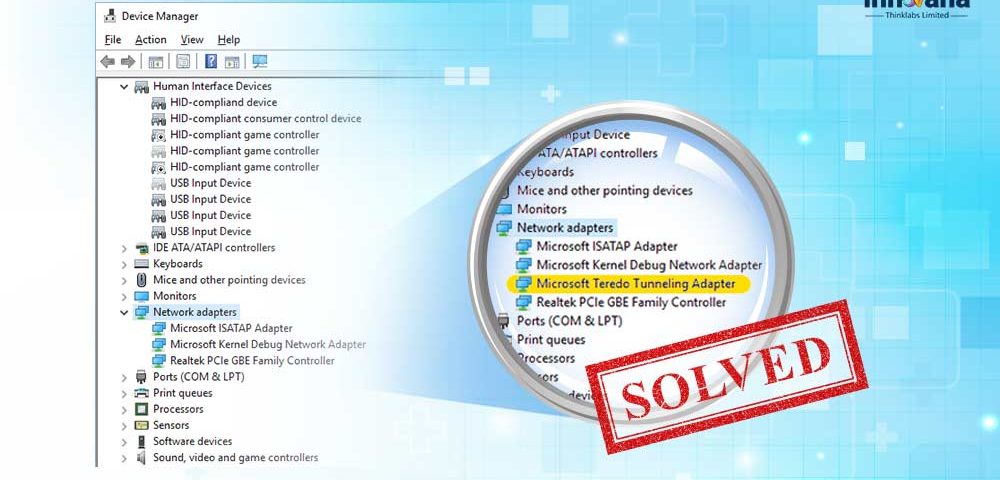
If you are also fed up with the Microsoft Teredo Tunneling adapter missing issue, then take the help of the optimal solutions listed below to get rid of the annoying message once and for all.
Microsoft Teredo Tunneling Adapter is the parent software that allows your system to work with both IPv4 and IPv6 protocols. This ensures that you never face any problems while running any website despite the protocol it is using.
Sometimes, the files of the software corrupt or get deleted and result in Microsoft teredo tunneling adapter missing issues. If you are also facing such issues on your PC, then you will find some of the perfect fixes for the same. With the help of these fixes, you can fix the files of the software and make it up and running just like before.
So without any further ado, let’s have a look at the best and safe fixes or download the Microsoft teredo tunneling adapter missing on your Windows 10 PC.
Methods to Fix Microsoft Teredo Tunneling Adapter Missing on Windows
Go through the solutions for Microsoft Teredo Tunneling Adapter missing issue listed below simultaneously and save yourself from the problem. Deploy these solutions one by one until the issue is completely fixed.
Fix 1: Update your Windows
If the Microsoft Teredo Tunneling Adapter is missing on your Windows PC, then the easiest fix for the same is to update the Windows. Updating helps reinstall all the missing files and drivers on your PC. Follow these steps for more information:
- Type Check for Updates in the search bar and hit Enter.
- Wait while the utility loads and click on Check for Updates.
- The utility will list every outdated attribute of Windows. Download and install the same.
- Restart the system whenever required.
With the help of these easy steps, you can download the Microsoft teredo tunneling adapter download on Windows 10 and fix the missing issues. If the method does not work, move on to the next method.
Fix 2: Use the Command Prompt to Scan for Corrupted System Files.
The next best solution for Microsoft Teredo Tunneling Adapter missing is to scan for corrupted files. You can take the help of the SFC (System File Checker) command on the Command Prompt. Here’s what you are required to do:
- Run the Command Prompt from the Windows search bar as an Administrator.
- Type the following commands followed by the Enter key.
- Wait while the scan completes and then restart the system.
This method will fix all the corrupt or missing files on your system including Microsoft Teredo Tunneling Adapter missing and fix the same.
Fix 3: Use the Device Manager to Install the Microsoft Teredo Tunneling Adapter
If you want, you can install the software on your PC manually with the Device Manager if facing Microsoft Teredo Tunneling Adapter missing issues. Although the process is a little complicated, it surely fixes the problem for you.
Here’s what you need to do:
- Click on the Windows search bar, type Device Manager, and launch the utility.
- Select View on the top of the Windows and then select Show hidden devices.
- Click on Action and then select Add a legacy software.
- Click on Next on the pop-up that appears.
- Select the option named, Install the hardware that I manually select from a list(Advanced), then select Next
- From the Common hardware types, look for Network Adapters and click on Next
- Wait while the program loads and then select Microsoft as the Manufacturer.
- Scroll down the list of Network Adapters, select Microsoft Teredo Tunneling Adapter, and click on Next.
- After some time the utility will install. Show hidden devices on the Device Manager and look for the utility under Network Adapters.
If you are unable to see the utility and Microsoft Teredo Tunneling Adapter missing on Windows 7, 8, 10, then take the help of the next method.
Fix 4: Reset the Microsoft Teredo Tunneling Adapter
The next thing that you can do if you can’t find the Microsoft teredo tunneling adapter missing is to reset the driver. You can easily reset the utility from the Command Prompt by using some easy commands. Here’s how:
- Search for cmd and run the Command Prompt utility
- Type the below command and hit the Enter key
netsh interface Teredo set state disable - Restart the system and run the Command Prompt again to type the below command
netsh interface Teredo set state type=default - Minimize the Command prompt, and right-click Start to launch the Device Manager.
- From the top of the window, click on View and then select Show hidden devices.
- Expand the category of Network adapters and check whether Microsoft Teredo Tunneling Adapter or not.
If Microsoft Teredo Tunneling Adapter has a driver problem and is missing, then take the help of the next method.
Fix 5: Check the Registry on your PC and Check the Status of the Adapter
Maybe the Microsoft Teredo Tunneling Adapter is missing because it is disabled in the Windows Registry. Some programs may have disabled the utility in the Registry. Here’s what you need to do to enable the utility in the Registry:
- Run the Command Prompt with the help of the steps listed above.
- Write the command followed by the Enter key.
reg query HKLMSystemCurrentControlSetServiceiphlpsvTeredo - If you see Type EG_DWORD 0x4 then it means that the utility is disabled.
- Enter the below command to enable the utility (skip if the line does not appear)
netsh interface Teredo set state type=default - Type the command provided below and hit Enter.
reg query HKLMSystemCurrentControlSetServicesTcpIp6Parameters - Check the value of DisabledComponents REG_DWORD and if it is not 0x0, enter the following command.
reg add HKLMSystemCurrentControlSetServicesTcpip6Parameters /v DisabledComponents /t REG_DWORD /d 0x0 - Run the Device Manager, Show hidden devices, and see if the utility appears in the Network Adapters.
With the help of the above steps, you can Microsoft teredo tunneling adapter driver download and fix the missing issue right away.
Fix 6: Use the Bit Driver Updater to download Microsoft Teredo Tunneling Adapter (Recommended)
If you can see the Microsoft teredo tunneling adapter in the Device Manager but an exclamation mark is visible, then you need to update the driver for ease. To update the driver, you can take the help of the best driver updater for Windows, Bit Driver Updater.
Bit Driver Updater is a safe to use tool that provides instant updates from the manufacturer’s website. You can even create backups and restore the same if required. The option to schedule the updates helps a lot of users to set the updates for the desired period.
Here’s how you can use the utility to fix Microsoft Teredo Tunneling Adapter missing issues:
- Download the tool and install the same on your PC.
- Run the tool, scan for outdated drivers, and wait for some time.
- After the list of outdated drivers appears, click on Update All to do the same.
After the drivers are updated, restart the system to get rid of Microsoft Teredo Tunneling Adapter missing issues.
Fixed: Microsoft Teredo Tunneling Adapter Missing on Windows
With the help of one or more fixes listed above, you can get rid of the Microsoft Teredo Tunneling Adapter missing issue on your Windows 10, 8, 7, and other operating systems. All of these methods are 100% working and do not harm your system in any way.
For your ease and full guarantee, we recommend that you go through these solutions one at a time and deploy the same to fix Microsoft Teredo Tunneling Adapter missing. Apply all the solutions simultaneously until the problem is fixed.
You can also use these methods to download the Microsoft teredo tunneling adapter as well.
If you have any other queries related to the topic, write to us in the comments below. Subscribe to the Innovana Thinklabs Blog newsletter and get instant updates related to tech blogs and solutions and get rid of annoying problems.

