How to Download & Update SMBus Controller Driver on Windows 10, 8, 7

How to Download HID Keyboard Device Drivers for Windows 10, 8, 7
19 noviembre, 2021
10 Best Free Spotify Music Converters & Downloaders 2021 (Windows & Mac)
19 noviembre, 2021How to Download & Update SMBus Controller Driver on Windows 10, 8, 7
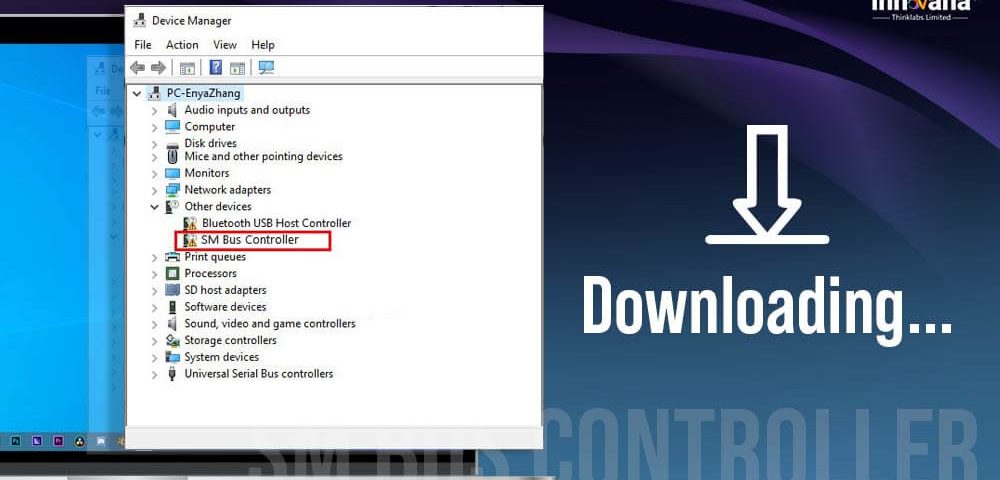
SMBus Controller saves your computer from getting overheated and damaged. Therefore, for its perfect performance, get the appropriate SMBus Controller driver for Windows 10/8/7/XP, install, and update it easily using the methods elucidated in this post.
Ever wondered what will happen if the motherboard of your computer overheats? Well, high motherboard temperature or voltage can shorten its lifespan, severely damage its components, and ultimately harm the whole system. To prevent all these unfortunate happenings, the circuit board has a chipset called SMBus Controller, that manages the board’s current and temperature. To ensure its smooth functioning, you must download the SMBus Controller driver.
If the SMBus Controller is not working or unavailable even after downloading and installing the driver, it’s high time you update the driver. To learn how to do it, simply read this post with complete attention.
Through this article, we acquaint you with the most effective methods to download, install, and update the SMBus Controller driver on Windows XP, 7, 8, 10. Without further ado, let’s walk through them.
Methods to Download SMBus Controller Driver, Install and Update it
Below are the ways that you can apply to get the SMBus Controller driver downloaded, install, and update the same.
Method 1: Download the SMBus Controller Driver from Intel:
You can get the SMBus Controller driver’s latest version downloaded from Intel Download Center. Below we share the whole process to do it.
- Click here to visit the Intel Download Center.
- Select Chipsets from the options present on the screen.
- Choose Consumer chipsets from the View by product list.
- Filter the results according to your operating system.
- Click on the latest driver package to download its installation file.
- After downloading the .exe file, double-click on it.
- Go along with the on-screen instructions to complete the driver installation.
- After installing the SMBus Controller driver, give your PC a restart.
Method 2: Use Device Manager to get the SMBus Controller Driver Downloaded:
You can also make use of the in-house driver management tool in Windows, i.e., Device Manager to download and install the updated version of the SMBus Controller driver. Here are the detailed instructions to do it.
- Apply the Windows+X command of your keyboard to get the Quick Access menu.
- From the available menu, pick the option named Device Manager.
- Click on Other devices to see them.
- Right-click the SMBus Controller driver and choose the option to Update driver.
- Allow Windows to Search automatically for updated driver software.
- After Windows finishes the download and installation of the SMBus Controller driver, give your computer a reboot.
Method 3: Let the Operating System Update
If you want to download the SMBus Controller driver, install, and update it manually, you can try updating the operating system. Windows installs updated versions of drivers with every OS update if it finds them. It may not be possible to get the driver updates with this method if they are too recently made available by the peripheral manufacturer. However, you can implement these steps to give this way a chance.
- Open Settings by applying the Windows+I shortcut command.
- Choose Update & Security from the panel visible to you.
- Now, allow Windows to check for updates.
- Carry out the download and installation of the available Windows update.
- Allow the PC to get restarted.
Method 4: Update the SMBus Controller Driver Automatically (Recommended):
It is quite a tough, time-consuming, and tiring process to download the driver updates manually. Therefore, in our opinion, you should use a dedicated driver updater, such as Bit Driver Updater to accomplish this task effortlessly with a click.
Along with automatic one-click driver updates, Bit Driver Updater comes with numerous features, like driver backup and restore, settings to download drivers faster, the option to make a point for system restoration, etc. You can read this review to know the entire details of this software.
Below we explain the quick series of steps you need to follow to get the driver updates downloaded and installed with Bit Driver Updater.
- Click on the download button shared below to travel to Bit Driver Updater’s website.
- Click on Download Now to get the .exe file of Bit Driver Updater.
- Double-click on the downloaded file to execute it and install the software.
- After the installation, let the software perform a deep scan of your PC for a few seconds.
- Find the SMBus Controller driver in the results and click the Update Now button to get its newest version downloaded.
To make the most of your computer and get an error-free performance from it, we strongly suggest you Update All the flagged drivers.
After learning how to download the SMBus Controller driver, perform its installation, and update it, let’s answer some questions that users often ask about it.
Frequently Asked Questions
Q1. What is an SMBusController
In simple terms, SMBus Controller is an essential chipset that is integrated into the motherboard of your computer to manage its voltage and temperature.
Q2. Is the SMBus Controller necessary
SMBus Controller is crucial for the smooth functioning of the PC as a whole. Without it, there is a high risk of overheating that can damage the motherboard components and, ultimately, the computer severely. If the SMBus Controller is not available or its driver is missing, you will see a yellow exclamation point next to it in Device Manager.
Q3. Why is the SMBus Controller not working
An out-of-date or improperly installed driver is the top reason why SMBus Controller has stopped working.
Q4. How do I fix my SMBus Controller if it is not working on Windows 10
If the SMBus Controller is not functioning, you can apply the below hacks to fix it.
Q5. How do I get the SMBus Controller driver
You can download the updated SMBus Controller driver from Intel Download Center, Device Manager, Windows update, or automatically through Bit Driver Updater.
SMBus Controller Driver Downloaded
This article brought to the fore many methods to download the driver for SMBus Controller, install, and update it. You can use any of these methods to do the needful. However, our top recommendation is downloading and installing the latest driver with Bit Driver Updater. This software lets you perform this task with just a click, along with solving driver-related problems. For more tech solutions and tutorials, stay hooked to this blog.

