[FIXED] Video Driver Not Supported in Premiere Pro

[CORREGIDO] El controlador de pantalla nvlddmkm dejó de responder y se recuperó correctamente
4 enero, 2022
How to Solve Call of Duty: Warzone Connection Failed in Windows [fixed]
4 enero, 2022[FIXED] Video Driver Not Supported in Premiere Pro
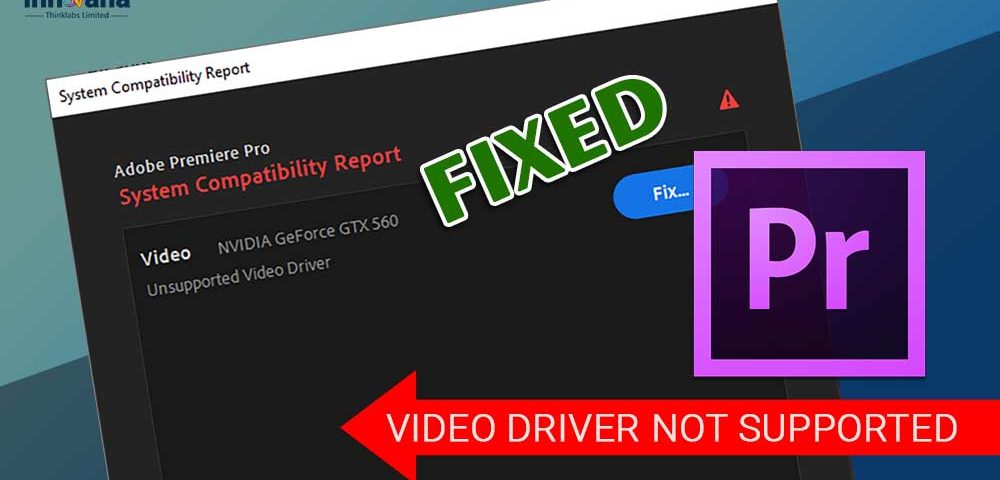
If Premiere Pro does not support the video driver, instead of panicking, read this article to learn how to fix the unsupported video driver issue in Premiere Pro.
Adobe Premiere Pro, as you may already know, is software to perform timeline-based video editing to create stunning videos. Creating professional-grade videos is just so simple with this program. However, it may not function properly as the video driver is not supported in Premiere Pro.
Video driver is essential to perform any video-related task on your computer. Without it, the computer won’t understand and execute your commands correctly, and creating desired videos with Premiere Pro becomes impossible.
Thus, it is crucial to fix the video driver unsupported issue on Premiere Pro to perform video edits using the software.
If you are wondering how to fix the unsupported video driver issue, read this article very carefully.
Through this post, we show you the best possible solutions to the unsupported video driver issue. But before moving on to the fixes, let’s first try to understand the causes of this error.
Understanding the root cause of a problem helps you fix it without any cumbersome efforts. Thus, below we enlist the same.
Why is video driver not supported in Premiere Pro
Below are the top culprits behind the unsupported video driver issue in Premiere Pro.
- Outdated video driver
- Out-of-date Adobe Premiere Pro
These were only the major reasons for the problem you are facing. In addition to them, several other problems may also contribute to the Premiere Pro unsupported video driver issue.
After learning the core causes of the unsupported video driver issue, let’s learn how to fix it.
Read More: Best Free Driver Updater Software For Windows
How to fix the unsupported video driver issue in Premiere Pro
Below are the solutions you can apply to fix the Premiere Pro unsupported video driver issue.
Fix 1: Perform Premiere Pro update
Outdated software versions may become buggy. Hence, Adobe keeps releasing software updates to fix problems like the video driver not being supported in Premiere Pro. Thus, you can also update the program by following these steps.
- Download Creative Cloud App from Adobe’s official website.
- Launch the Creative Cloud App.
- Click on Help and then choose Updates.
- Locate Premiere Pro and click on Update.
Fix 2: Update the driver for your video card (Recommended)
Most of the problems, including the Premiere Pro unsupported video driver issue, occur because of outdated drivers. Hence, updating the driver is the best way to fix them.
You can execute a driver update using Device Manager, video card manufacturer’s website, or automatically with intelligent software (like Bit Driver Updater).
We favor updating drivers using Bit Driver Updater as this method is more convenient and safe than the other two methods.
Furthermore, with Bit Driver Updater, you can create driver backups and restore them, perform scheduled computer scans, accelerate the speed of the driver downloads, and perform many such actions.
To know the complete details about this software and download it, you can click the link below.
Once you have downloaded and installed the program, here are the steps to get the needed driver updates.
- Wait for a few seconds till the completion of the PC scan.
- Update All drivers to their newest possible version to get rid of the video driver not supported message in Premiere Pro and other problems.
If you think it is better to get only the video card driver updated, make use of the Update Now feature.
However, it is beneficial to update all drivers if you want a completely error-free PC performance.
Fix 3: Use a dedicated GPU to use Adobe Premiere Pro
You can use a GPU exclusively to run Adobe Premiere Pro. It prevents and fixes the Premiere Pro unsupported video driver issue. Thus, below is how to use a dedicated GPU for this software.
Read More: How to Update Graphics Drivers on Windows 10 Easily
Fix 4: Turn off the unsupported video driver message
Sometimes, the video driver not supported message in Premiere Pro troubles you unnecessarily. You can turn it off to use the software in peace. Below is the way to do it.
- Launch Adobe Premiere Pro.
- Select Edit from the on-screen menu.
- Choose Preferences and then open the General segment.
- Remove the checkmark from the option to Show system compatibility issues at startup.
- Lastly, click on the OK button.
These were the most effective ways to fix the unsupported video driver error in Premiere Pro. Now, we answer a few questions users often ask about the same to help you solve the problem in a more reasonable way.
Frequently asked questions
Below are answers to some of the most common questions about video drivers not supported in Premiere Pro.
Q1. How to make use of an unsupported graphics card in Premiere Pro?
You can try the above fixes to make the unsupported graphics card usable in Premiere Pro. If applying all the solutions is not possible, you can update the drivers with Bit Driver Updater directly to use the graphics card without any hassle.
Q2. How to change video drivers in Premiere Pro?
To make video driver changes in Premiere Pro, you can follow the path File>Project Settings> General. And, then select OpenCL rendering for AMD GPU or CUDA for NVIDIA GPU.
Q3. What driver is required for Adobe Premiere?
If you have a 13.0 or above version of Adobe Premiere, you need an updated 27.20. 100.8476 or higher version of Intel graphics driver to avoid annoying issues, like the video driver not supported in Premiere Pro.
Q4. How to enable GPU in Adobe Premiere Pro?
You need to take these steps to get the GPU enabled in Adobe Premiere Pro.
- Launch Adobe Premiere Pro.
- Navigate to File and then choose Project Settings.
- Open the General settings.
- Select Video Rendering and Playback.
- Change the Renderer to Mercury Playback Engine GPU Acceleration.
Video driver not supported in Premiere Pro: Fixed
Through this article, we highlighted how to fix the Premiere Pro unsupported video driver issue. You can use the above fixes to get rid of the video driver not supported message in Premiere Pro.
If it is cumbersome for you to try all fixes, you can update the outdated drivers using Bit Driver Updater to solve the problem instantly.
To know how to fix other tech issues and updates from the tech world, keep reading this blog.

