Best Context Menu Editors for Windows 10, 8, 7 in 2021

12 Best Registry Cleaner Software for Windows 10, 8, 7 in 2021
26 noviembre, 2021
Canon LBP 2900 Driver Download and Install for Windows 10/8/7
26 noviembre, 2021Best Context Menu Editors for Windows 10, 8, 7 in 2021
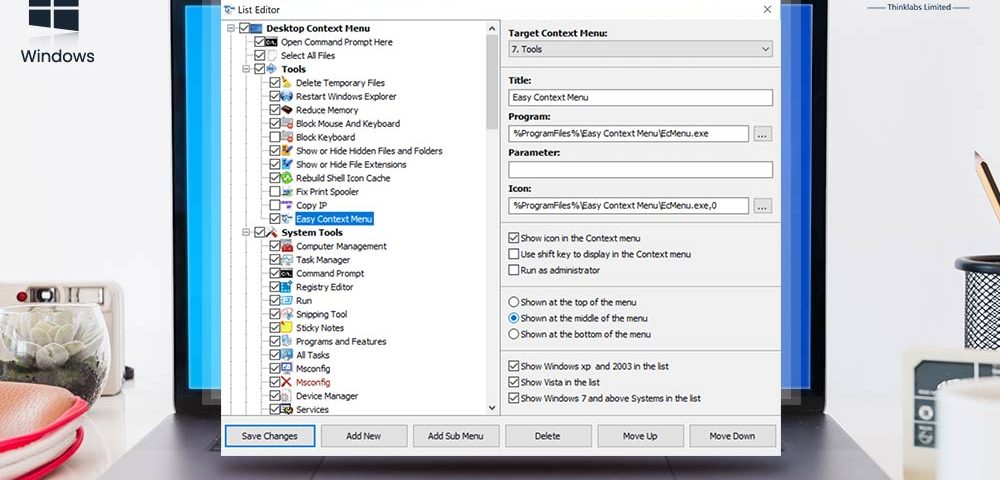
In this write-up, we’ll discuss some of the best context menu editors for Windows. First of all, let’s understand the term “Context Menu” and why it is necessary to have a “Context Menu Editor” installed on your PC.
The context menu is the pop-up menu that appears when you right-click on an application, program, or file. It is also known as the right-click menu or the right-click context menu. You all have used it to copy, cut, rename, or delete a file or application. Sometimes it gets stuffed with some unnecessary options. It can happen due to various applications and software that are installed on your PC. Those unwanted options can create a lot of confusion and mess in the context menu. Hence, customizing Windows 10’s context menu becomes quite necessary.
However, doing it manually can be a difficult and time-consuming task. If you want to make it easy then you can use some tools to edit and clean up the right-click context menu. These tools are known as context menu editors. In this writeup, we have listed some of the best context menu editors for Windows. These tools can help you a lot in customizing and editing the context menu on Windows. So, without further ado, let’s move straight towards the list of some of the best free context menu extensions and editors.
5 Best Context Menu Editors for Windows 10, 8, 7
Below we have mentioned some of the best context menu editors for Windows. We have also described each one of them so that you can evaluate them.
1. Right Click Enhancer
As the name suggests, Right Click Enhancer provides you with a more enhanced ability to edit and customize the context menu. It is completely free and can be considered among the best free context menu extensions and editors. The tool provides you with some options that you can remove, edit, or add to the/from the context menu of an application or file. You can add the new options to the context menu by just adding and selecting the name, location, command-line arguments, and icon. It even allows you to transfer the context menu options or commands to the Registry files. The tool provides quite an intuitive interface and multilingual support as well.
Features of Right Click Enhancer
- Desktop free from any clutter.
- Manageable new menu.
- Useful tricks and tweaks.
- Organized Right-Click menu.
- Copies files faster
Also Read: 7 Best File Shredder Software’s for Windows 10, 8 & 7
2. Easy Context Menu
The second name on our list is the Easy Context Menu. It is one of the best tools to edit and clean up the right-click context menu. You don’t even need to install it on your PC as Easy Context Menu is portable software. As the name implies, the software can make context menu customization quite easier. The tool offers different editing and customizing options for different context menus. For example, it offers some specific edit options and features such as Task Manager, Deletes Temporary Files, etc. for the Desktop and My Computer/This PC context Menu. It also provides options like disk cleanup, change the icon for the disk context menu. This customization ability of Easy Context Menu makes it one of the best context menu editors for Windows.
Features of Easy Context Menu
- Can Adds custom command options
- Has Windows Explorer extension
- Manage system menu options
- Customizable
3. CCleaner
Here comes one of the most famous names on this list. CCleaner is a well-known utility when it comes to providing security and system optimization. But, very few people know about its ability to customize Windows 10’s context menu. The tool comes with some features to edit and manage different context menus on Windows. You can find the context menu editor feature of CCleaner by following the path Tools > Startup > Context Menu. You can even customize the registry value of the options available in the Context menu. However, as the tool is not solely made for editing the context menu, hence it provides some decent basic features only. You can try it if you are looking for a multi-purpose or multi-feature context menu editor.
Features of CCleaner
- Remote problem-solving options
- One-click deployment onto Endpoints
- Active directory/ LDAP support
- Secured Endpoint agent
- Encrypted communications
- In-built reporting and auditing options with data export
4. Right-Click Extender
Right-Click Extender is also an intuitive context menu editor tool. Just like Easy Context Menu, it is also a portable utility that can edit your context menu options. The tool provides you with a list of options for different context menus. You can edit them along with their icons as well. For example, if you want to edit the context menu of any file or folder, it provides you with options like hide/show files, copy, move to, etc. You can even make Registry Backup and System Restore Point with the help of Right-Click Extender. Despite offering so many features, the utility is quite compact and free. Hence, it can be considered as one of the best context menu editors for Windows, without any doubt.
Features of Right-Click Extender
- Lets you add various commands to the Windows Explorer context menu
- Defrag or disk cleanup options for drives
- Customizable
- Understandable interface
Also Read: 6 Best Free Photo Editing Software For Windows 10, 8, 7
5. ContextEdit
At last, we have ContextEdit on our list. The software is quite old, but it is still reliable when it comes to editing the context menu. ContextEdit is one of the most detailed context menu editors for Windows. It even allows you to edit Shell Commands along with the context menu options. You can even add new options to the context menu. Like most of the other advanced context menu editors, this tool also provides different context menu options for different files, folders, and items. The software remains one of the most flexible and feature-rich context menu editors. One cannot ignore it while listing some of the best free context menu extensions and editors.
Features of ContextEdit
- Simple and handy interface
- Lets you tweak commands
- You can with files types and extensions
- Advanced features
Frequently Asked Questions (FAQs): Best Context Menu Editors for Windows [2021]
Hit the Windows key and R at the same time then type regedit and press Enter. Now navigate to HKEY_CLASSES_ROOT/*/shellex/ContextMenuHandlers. By doing so you will be provided with a series of keys that are relevant to the current menu entries.
To edit the Windows context menu, simultaneously click the Windows key and R key and enter regedit. Now, navigate to Computer/HKEY_CLASSES_ROOT/*/shell and Computer/HKEY_CLASSES_ROOT/*shellex yo find many application context menu entries and remove the ones you don’t want anymore.
The Context Menu is the menu that appears when you right-click on the desktop or any file or folder in Windows. This Right Click Menu gives further functionality by offering the Windows user the actions they can take with the item.
Follow the steps mentioned below to do so:
- Type ‘regedir.exe’ and click on the Enter key to open the Windows registry editor.
- Then confirm the UAC prompt.
- Open HKEY_CLASSES_ROOT/*/shellex/ContextMenuHeaders/
- Now right-click on the Modern sharing option and click on the Delete option from the context option.
The following are the best context menu editors for Windows:
- Right-Click Extender 2.0
- Easy Context Menu
- ContextEdit
- CCleaner
- Right Click Enhancer
Final Thoughts: Windows Context Menu Editing
So, these are some of the best context menu editors for Windows. We have mentioned all the special and unique features above. We hope that it will help you to evaluate the best one according to your requirements. While winding up the writeup, we just want to state that you don’t have to panic about the unwanted options of the context menu. Just install any of the above-listed context menu editors, and relax. Let it do its job.
For more information about different applications and utilities for Windows, subscribe to Innovana blogs.

