How to Use iMessage on Windows 10,11 PC [2022-Guide]

How to Download & Update Synaptics Pointing Device Driver for Windows 10
15 enero, 2022
Cómo arreglar Rocket League no se inicia en Windows 10
16 enero, 2022How to Use iMessage on Windows 10,11 PC [2022-Guide]
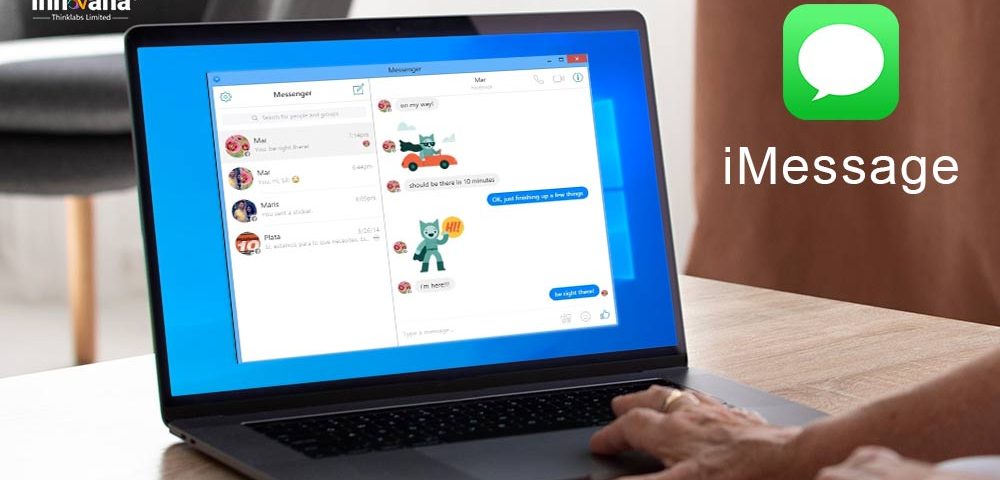
Read on to learn how to access iMessage on Windows effortlessly.
For people who use Windows devices and iPhones simultaneously, juggling between the computer and iMessage notifications becomes a headache. If you also feel the same and would like to have iMessage on pc, you are at the perfect place.
Through this article, we show you how to get iMessage on Windows 10. If you think it is impossible, then it is really not.
Yes, most of the iPhone apps do not function on a Windows computer, but you can very much run iMessage on a PC.
Without any ado, let’s get started with how to do it.
How to run iMessage on Windows 10
Below are the methods you can use to get Apple iMessage for PC.
Method 1: Use Chrome’s remote desktop
You can make use of Google Chrome’s remote desktop application to use iMessage on Windows 10. However, before following this way, you must keep the required prerequisites, i.e., a computer, Mac, and an iPhone handy. Once you have all these essentials, you can proceed with the below steps.
- Launch Google Chrome on your computer and get the Chrome Remote Desktop installed on both Mac and Windows.
- On your Mac, allow the app’s installation.
- After the app’s installation completes, select the Get Started option to get the Chrome Remote Desktop host software downloaded.
- Relaunch Chrome Remote Desktop application on your Mac and Enable Remote Connections.
- Launch the Chrome Remote Desktop app on your computer and Start Screen Sharing.
You can now access your Mac on Windows to use the iMessage application.
Also Read: How to Fix iPhone Not Connecting to Windows PC Problem
Method 2: Make use of an iPadian Emulator
It is possible to use the iMessage app for Windows using an iPadian Emulator. The iPadian Emulator is an application that allows you to access iOS on a Windows device. Below is how to use it.
- Download the iPadian Emulator application on your computer.
- Accept all the terms and conditions of the installation and let the application get installed.
- Use the search function to find the iMessage app.
With the iPadian Emulator, you can now activate and use the iMessage app for Windows easily.
Method 3: Try using Cydia
Another way to use iMessage on Windows 10 PC is through Cydia. For the uninitiated, it is a user interface (alternative to Apple App Store) to access applications that Apple does not authorize on jailbroken devices. Below is how you can use it to get Apple iMessage for PC.
- Link your Windows and iOS device with a common WiFi.
- Download Cydia from Cydia Download iOS 15.2 and 12.5.5 Versions [Cydia Free]
- Install the application.
- After the installation completes, launch Settings and move to the General section to create a new profile.
- Come up with a username and password.
- Launch your PC’s web browser, and enter the IP address below the enable tab.
- Choose Enter and input the username and password you created earlier.
- Connect iMessage on Windows 10.
Method 4: Use BlueStacks
If you do not want to use the iPadian Emulator, you can use another top iOS emulator called BlueStacks. Here is how to use it to access the iMessage app for pc.
- Get Bluestacks downloaded on your computer.
- Accept all the terms and conditions to install the emulator.
- In the search bar of BlueStacks, look for the iMessage application and download the same.
- After iMessage on PC is downloaded, locate it in your computer’s app drawer and open it.
- Create an Apple ID and password.
- Using the Apple ID and password you created above, you can download, install, and use iMessage on Windows 10.
Above, we looked at different methods to get iMessage on pc. Now, let’s answer some questions our readers might have about the iMessage app for pc.
Also Read: Best Free iOS Emulators For Windows And Mac to Run iPhone Apps
FAQs about how to access iMessage on PC
Here are answers to some most common questions about iMessage on Windows.
Q1. Is it possible to get iMessage on Windows?
Theoretically, iOS applications are not available on Windows. But you can use the methods shared above to get iMessage on PC.
Q2. Is the iMessage app for Windows safe?
It is safe to get iMessage on PC only if you are doing it through trusted methods and sources. Otherwise, your computer may catch a virus infection.
Q3. How to get iMessage on Windows 11?
The methods shared above to get Apple iMessage for Windows 10 PC also work on Windows 11. You can use any of them to download and use the iMessage application on your computer.
Q4. How to get iMessage on Google Chrome?
You can use the Chrome extension named Chrome Remote Desktop to get iMessage. The detailed instructions to do it are in the guide above.
Concluding the methods to use iMessage on Windows 10/11
In this article, we shared various methods you can use to access iMessage on a PC. If you know any other better ways to do it, you can share your knowledge with us through the comments section.
For more guidance on how to perform various tech activities, stay tuned to our blog.

