Code 38 Windows Cannot Load The Device Driver for This Hardware: Fixed

How to Download, Install, & Update HP Probook Drivers on Windows 10
26 noviembre, 2021Skyrim won’t Launch on Windows 10 [FIXED]
26 noviembre, 2021Code 38 Windows Cannot Load The Device Driver for This Hardware: Fixed
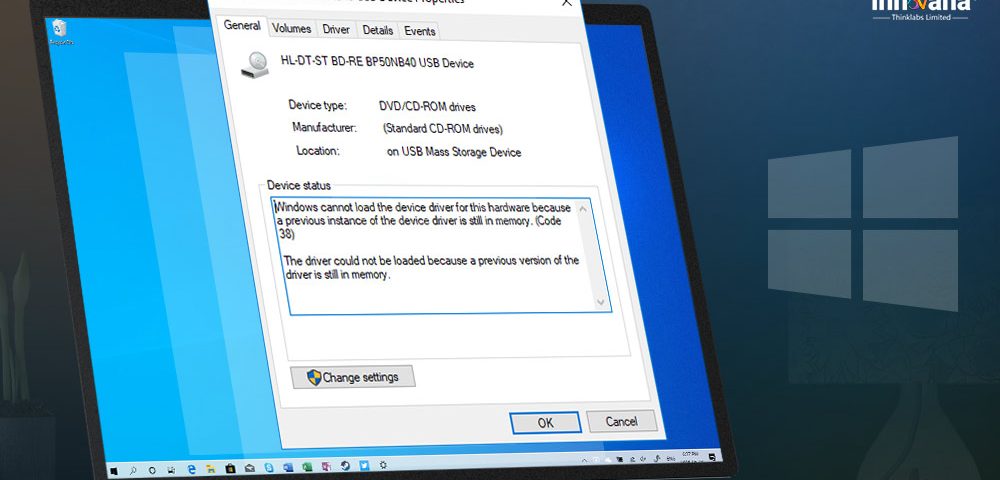
- Outdated drivers present on your PC.
- Dated USB drivers.
- Interference of some third-party software.
- Visit the official website of the component manufacturer.
- Search for the drivers compatible with the model of your PC and the OS version which it runs.
- Download the driver installation file and unzip the same if needed.
- String along the instructions displayed on your screen to install the required driver.
Also Read: [FIXED] Conexant HD Audio Drivers for Windows 10 PC
Windows and I key
- on your computer to call up the “Settings” window.
- Select the “Update & Security” option from the options displayed on the screen.
- After you get the Update & Security screen, click on the “Troubleshoot” option.
- Now, you will see a list. From that list, select “Hardware and Devices troubleshooter” to run it.
- Check whether the “Windows cannot load the device driver for this hardware” error is fixed or it is still unfixed.
USB driver is among the topmost reasons for which you are getting the error Code 38 “Windows cannot load the device driver for this hardware”, you need to reinstall the USB driver to fix it. Be guided by the below steps to do the same.
-
- On your keyboard, hit the Windows and R key concurrently to bring up the
“Run”
- dialog box.
- In the Run box that is displayed on the screen, type the command “devmgmt.msc” without quotation mark and select “OK.”
- Now, once you get the “Device Manager” on the screen, locate and expand the category of “Universal Serial Bus Controllers.”
- Right-click on the USB device and choose the “Uninstall device” from a list of options that appear on the screen.
- On the next screen, give your confirmation for the uninstallation and wait for the procedure to complete.
- After the process finishes, restart the PC to reinstall the USB driver.
Run box”
“msconfig”
“OK.”
- Once the “System Configuration” window appears, move to the “General tab” and uncheck the “Load startup items” box.
- Move to the “Services” tab and checkmark “Hide all Microsoft services”, and then select “Disable all.”
- Go to the “Startup” tab and select “Open Task Manager.”
- Once the Task Manager window comes, move to the “Startup” tab.
- Right-click every enabled item and click on the “Disable” button.
- Enable all these disabled items one after the other and restart the PC.
- Check whether the error is fixed or still Windows cannot load the device driver.
-
- Download the installation file of Bit Driver Updater and install the utility.
- Wait for a couple of seconds till the results of the automatic PC scan appear.
- Once you see the results, click on the “Update Now” button present in front of the outdated driver to update it. If you are short on time and want to update all drivers in one mouse click, then choose “Update All.”
Remarkable Features of Bit Driver Updater
- It downloads only those drivers that have authentication from WHQL.
- Hosts the functionality to backup and restore drivers whenever you feel the need to do so.
- Scans the PC automatically for outdated, corrupt, and missing drivers.
- You can schedule the PC scans.
- There is an option to exclude drivers for which you do not want to run a scan.
- Boasts support for multiple languages and all the latest Windows versions.

