Razer Synapse Not Opening Windows 10 (Fixed)

Best USB Data Recovery Software For Windows 10, 8, 7
20 noviembre, 2021
10 Best Lightweight Browsers of 2021 (Windows/Mac)
20 noviembre, 2021Razer Synapse Not Opening Windows 10 (Fixed)
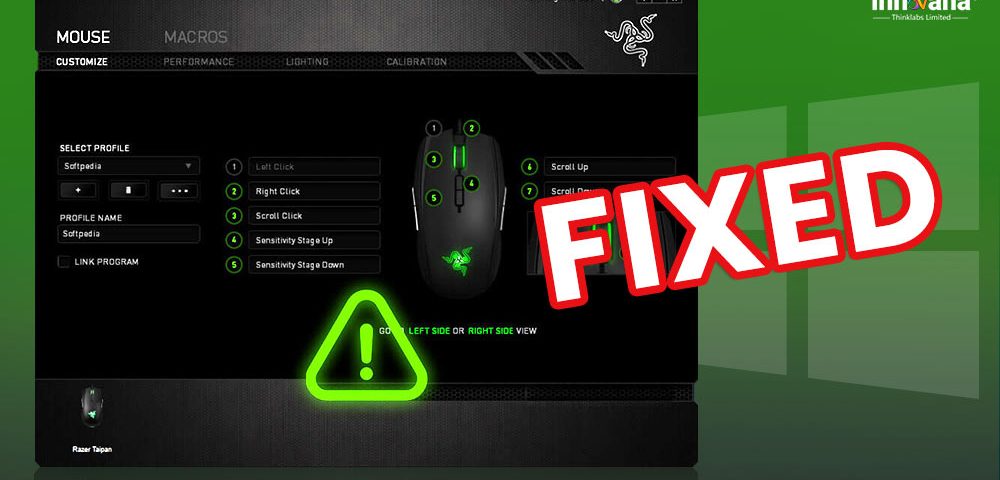
If you are an avid computer gamer, you must be aware of Razer, a gaming peripheral manufacturer that gives users a phenomenal experience. It also offers software, called Razer Synapse, to make your gaming sessions immersive and unforgettable. With this software, you can fine-tune your gaming peripherals to take their performance to the next level. However, as reported by many users, unluckily, Razer Synapse is not opening on Windows 10.
If you also have similar issues, you can read this article to get the easiest possible solutions to this annoying problem. However, before we take you to the fixes, it is essential to know why Razer Synapse does not open on your computer. When the causes of an issue are known, fixing it becomes a cakewalk.
Why is Razer Synapse not opening on Windows 10
There can be many reasons why Razer won’t open on your computer. Below we enlist the top ones.
- Corrupt or missing software files
- Razer Synapse service not running
- The firewall blocks the software
- Conflict with Razer Surround
- Driver problems
Above were the most probable causes why Razer Synapse is not working on Windows 10. Now, let’s troubleshoot these problems.
Know More: Best Free Driver Updater Software For Windows
Fixes for Razer Synapse not opening up on Windows 10
Below are the different solutions that you can implement to fix the problems because of which Razer Synapse 2 is not opening up on Windows 10. Begin the troubleshooting with the first fix and keep going down the list till the issue is resolved.
Fix 1: Ensure Razer Surround and Razer Synapse don’t coexist:
Razer Surround gives you the ultimate sound experience while gaming. But you cannot have it on the same computer with Razer Synapse. Both these software, when coexisting on a PC, conflict with each other’s working. Therefore, if Razer Synapse does not open, you need to uninstall Razer Surround if it is present.
- Use the hotkey Windows+R to wake up the Run box.
- In the on-screen box, input appwiz.cpl and click on OK.
Image Source: iSunshare
- After the Programs and Features window appears, click on Razer Surround, and choose Uninstall.
Fix 2: End the Razer processes:
Sometimes, ongoing Razer processes may stop Razer Synapse from opening on Windows 10. Therefore, you can close these processes and check if it works or not. Following are the steps to do it.
- Right-click on the empty space on the Taskbar and select Task Manager.
Image Source: Winaero
- Go to the Processes tab, select ongoing Razer processes, and then click on the End task button.
- After ending the Razer processes, move out of the Task Manager, and run Synapse with administrative rights.
Fix 3: Turn off your antivirus and Firewall:
Third-party antiviruses and Firewall may mistakenly block Razer Synapse. Hence, it won’t open on your computer. To fix it, you need to disable your antivirus and Firewall temporarily. To disable the antivirus, you can right-click on its system tray icon and choose the disable option from the popup menu. Here are the steps you can take to turn off the Windows Firewall.
Know More: How to Update Graphics Drivers on Windows 10 Easily
Fix 4: Solve driver issues:
Driver-related problems often result in irritating glitches like Razer Synapse not working on Windows 10. To fix these issues, you need to take various measures that we share below.
Reinstall Razer drivers
Razer Synapse may not be opening on your computer as an outcome of improperly installed Razer drivers. Therefore, to solve this issue, reinstall the drivers for various peripherals from this manufacturer. You can implement these steps to do so.
- Activate the Quick Access menu using the Windows+X keypad shortcut.
- Select Device Manager from the menu on your screen.
- Expand the Mice and other pointing devices and right-click your Razer device.
- Select Uninstall device from the menu visible on your screen.
- Now, make sure to mark the Delete the driver software for this device option and choose OK/Uninstall.
- After completing the uninstallation, restart your PC.
- Repeat the above steps for Razer devices present in the Keyboards and Human Interface Devices sections.
Update Razer drivers
Outdated drivers are another factor affecting the overall computer performance negatively. It causes numerous problems, such as Razer Synapse not opening on Windows 10. To fix these issues, you must update the drivers timely. You can adopt two approaches to perform a driver update, one is manual, and the other is a fairly simple automatic way. We discuss both these approaches below.
Manual way to update Razer drivers
Though this method is a bit complicated and time-consuming, you can follow it if you so desire by implementing the below steps.
- Launch the Quick Access menu using the Windows+X command.
- Select Device Manager from the options that appear on your screen.
- Expand the categories containing the Razer drivers, i.e., Keyboards, Mice and other pointing devices, and Human Interface Devices.
- Right-click on your Razer device and choose Update Driver.
- Click on Search automatically for updated driver software.
- Complete the update process and after it completes, reboot your PC.
Automatic way to update Razer Synapse driver
The manual way to update Razer Synapse software is quite complex, especially if you are a beginner. Therefore, we suggest you take the help of automatic software like Bit Driver Updater to make the task easier for you. This program updates all the drivers automatically without needing any cumbersome effort from you. Moreover, it also boasts many outstanding features such as acceleration of driver download speed, creation, and restoration of driver backups, scan scheduling, Ignore list for drivers you do not want to get updated, etc. To learn more about this software, you can read its complete review here.
Below is the small step series you need to follow to update drivers with this software.
- Click on the link shared below to download the setup for Bit Driver Updater
- Click on the downloaded setup and complete the installation of the software.
- Let Bit Driver Updater scan your computer for a couple of seconds.
- Now, go to the Razer drivers one by one and click on the Update Now button present next to them.
If you want to update all drivers in a single shot and solve all driver-related PC problems simultaneously, you need to choose the Update All option.
Know More: How to Update CPU Driver on Windows
Fix 5: Get the new Microsoft .NET framework:
Razer Synapse 2 may not be opening on Windows 10 because you do not have the latest Microsoft .NET framework. Installing the newest framework can fix the problem for you. These are the steps to do it.
- Click on the link shared here.
- Click the Download .NET Framework Runtime button.
- Click on the downloaded file and follow the on-screen prompts to get the latest Microsoft .NET framework.
Fix 6: Ensure your OS is up to date:
Outdated Windows may not be compatible with Razer Synapse causing problems due to which it does not open. Therefore, to make things right, you need to update the operating system. String along the below instructions to do it.
Fix 7: Install Razer Synapse again:
The last option available to you is reinstalling Razer Synapse. This solution surely works when you have corrupt software files or necessary program files are missing. Below is how to reinstall Razer Synapse on your computer.
Razer Synapse not opening on Windows 10: Fixed
This article discussed how to fix the problems when Razer Synapse is not opening on Windows 10. You can employ the above fixes to get rid of this issue easily. One of these solutions is definitely going to work for you. However, if you do not want to try them all and are only looking for one best solution, we suggest you perform a driver update via Bit Driver Updater. These software updates drivers automatically with one click and fixes all errors happening as a result of outdated drivers. If you have any better fixes for this issue, then enlighten us through the comments section.

