How to Fix Total War Warhammer 2 Crashing Issues on Windows 10 | Solved

7 Best Free PDF Reader for Windows 10, 8, 7 in 2021
19 noviembre, 2021
How to Download Kodak ESP 5250 Driver & Software
19 noviembre, 2021How to Fix Total War Warhammer 2 Crashing Issues on Windows 10 | Solved
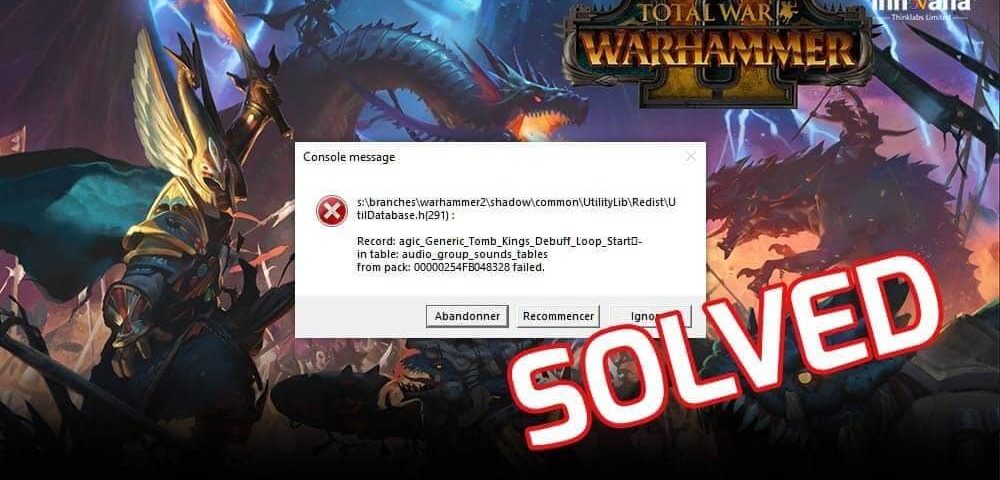
If you are looking for ways to fix the Total War Warhammer 2 crashing issues, you have come to the right place. This write-up contains some of the best methods to solve the problem and much more.
What is more annoying than a game that is crashing repeatedly on your PC? Especially, when a multiplayer game crashes in between, it hurts you as well as other gamers dependent on you.
Total War Warhammer 2 is the sequel of the previously successful Total War Warhammer 1. The tremendous success of the turn-based, fictional, and strategic multiplayer prequel laid the foundation of the sequel.
A lot of gamers have reported that their Total War Warhammer 2 is crashing on their PC. If you are rowing on the same boat, then this article is just what you need. Here, we will list some of the best and working solutions to fix Total War Warhammer II crashing issues.
Employ these methods one by one and enjoy uninterrupted gameplay of Total War Warhammer II. Every game or application requires certain tech specs to run. So, before we move on to the solutions, let’s have a look at the minimum system requirements for Total War Warhammer II.
Minimum System Requirements for Total War Warhammer II
Solutions listed in this article for Total War Warhammer 2 crashing issues on Windows may not work if your system does not meet the basic minimum system requirements for the game. So, check that your system has these tech specs before going any further.
You may not know the way to check such details on your computer. If you want a solution for Total War Warhammer 2 crashing, you need to check the specs first. Follow these steps to do the same.
- Press Win+S keys on your computer, type dxdiag, and hit the Enter key.
- After a few seconds, the DirectX Diagnostic Tool will appear. Click on the System tab under the window. This section lists all the general properties of your system.
- After checking system details, click on the Display tab for information related to your GPU.
If your device has all these specs and your Total Warhammer 2 is crashing, we recommend moving on to the solutions now.
Solutions to Fix the Total War Warhammer 2 Crashing Issues
Here are some of the best and working solutions to fix any problem even remotely related to the Total War Warhammer 2 crashing on the desktop. Go over the solutions one at a time and deploy to play the game smoothly.
Solution 1: Close Total War Warhammer 2 Crashing and Restart the PC
Sometimes, when you run more than one application on the system, it can cause problems for the game. Some applications might be using too much of the RAM, CPU, or GPU data. So, you should close the game, as well as every other application, and restart the PC. After restarting, launch the game and if the Total War Warhammer 2 crash on desktop issue persists, move on to the next solution.
Solution 2: Launch Total War Warhammer 2 as an Administrator
If you face a problem with any application or game on Windows, try running it as an administrator.
Launching the software as an administrator overrides the settings causing problems and launches it freely. The administrator provides instant access to all the files and folders required to run the program, which is generally blocked by Windows.
So whenever Total War Warhammer 2 crash on startup, relaunch the game as an Administrator. Here are some easy steps to execute this solution. As you are playing Total War Warhammer 2 on Steam, you have to execute the steps on the same.
- Close Steam and restart your PC.
- After the restart, right-click on the Steam icon to present the drop-down menu.
- From the menu, click on the Properties option.
- From the Steam Properties window, click on the Compatibility tab to proceed.
- Under Compatibility, look for an option named, Run this program as an administrator, and check the box beside it.
- After that, click on Apply and then on OK set the changes made and fix Total War Warhammer 2 crashing.
- After the completion of all the steps listed above, relaunch Steam and play Total War Warhammer 2 without any problems.
With the help of these steps, you can easily override and access all the files and folders required to run Steam and then the game, properly. If the Total War Warhammer 2 crash on startup again, try the next solution.
Solution 3: Use the VERIFY INTEGRITY OF GAME FILES Function of Steam
Sometimes, antivirus or any other program erases or corrupts the game file(s). For such circumstances, Steam offers a feature called VERIFY INTEGRITY OF GAME FILES to check if any game file is missing.
If Total War Warhammer 2 crash after battle or at any other time, you can verify the game’s integrity through Steam. Follow these steps to execute this solution.
- Launch Steam and click on the Library Option at the top of the window.
- Look for Total War Warhammer 2 and right-click on the game to present the drop-down menu.
- Click on Properties from the drop-down menu.
- Wait for some time while Steam searches for errors. After that click on Local Files and then select the VERIFY INTEGRITY OF GAME FILES option.
- Wait for some time and let the program fix the issues. After the completion of the process, launch the game again.
You will no longer face Total War Warhammer 2 crash on desktop after the completion of the process. If you still do, take the help of the next solution.
Solution 4: Check if the Antivirus or Firewall is Resulting in Total War Warhammer 2 Crashing
Antivirus or Firewall applications try to block unwanted or harmful programs on your computer. While ensuring these safety measures, these programs sometimes block important applications and games.
The same can be the reason behind Total War Warhammer 2 crashing. Here’s how you can get rid of such blockages very easily.
- Press Win+S keys on your keyboard, type Windows Defender, and then click on the application name.
- After the program launches, look at the left side of the window and click on Allow an app or feature through Windows Defender Firewall.
- From the new window, click on Change settings.
- From the Change Settings list, check all the boxes with Steam and Total War: Warhammer II entries and then click on Remove. In the end, press OK.
- Restart the computer and then launch the Steam app. If Windows Defender asks for access, click on the Allow Access button.
Solution 5: Consider DirectX 11 to Run Total War Warhammer 2
The latest version of DirectX is the DirectX 12 beta version. As the new version is beta, it may not support all the games on your PC. If you are using DirectX 12, try switching it to DirectX 11 to play Total War Warhammer 2.
This method can work to stop Total War Warhammer 2 crashing on Windows and run it smoothly. Follow these steps to change the DirectX version to DirectX 11:
- Launch Steam and click on the Library Option.
- Look for Total War Warhammer 2 and right-click on the game to present the drop-down menu.
- Click on Properties from the drop-down menu.
- Under the General Properties tag, click on SET LAUNCH OPTIONS.
- Clear the Launch Option box that appears type -dx11, and then press OK.
- After changing the settings, relaunch Total War Warhammer 2 and run the game smoothly.
If the Total War Warhammer 2 crash to desktop again, try the next solution listed below.
Solution 6: Change the Compatibility Settings of Total War Warhammer 2
The next solution if nothing works to fix the Total War Warhammer 2 crash after battle is to change the compatibility settings of the game. This method only works for the gamers playing Warhammer 2 through Java, not Steam. The following steps will explain the process of changing the game’s compatibility settings to Windows 7.
- Go to the game’s location, find its launch icon, and right-click on it.
- From the drop-down menu, click on Properties and proceed.
- Under the Properties menu, click on the tab named Compatibility.
- From the Compatibility settings, check on the box name Run this program in compatibility mode for.
- Click on the bar below Run this program in compatibility mode for and select OS Windows 7.
- Click on Apply and then on OK to make the changes permanent.
Launch the game and see if you are still facing Total War Warhammer 2 crash on startup issue or not. If yes, then revert the settings and move on to the next solution.
Solution 7: Try Uninstalling and Then Installing the Steam Again
If none of the above-listed methods work to solve the Total War Warhammer 2 crashing problem, then you should uninstall and reinstall the Steam app. The software may pose some problems during the gameplay.
To fix the corrupted files and improper performance of Steam, you should reinstall Steam. Follow these easy steps to uninstall and reinstall Steam on your device.
- Open file location by right-clicking the Steam icon.
- On the install location of the Steam app, look for the steamapps folder and copy it to some secure location for backup.
- Press Win+S keys on your keyboard, type Control Panel, and launch the utility.
- Click on the Uninstall a program option on the panel under Programs.
- Scroll snow to find Steam, right-click on it, and then select Uninstall. Follow the instructions to uninstall the app.
- Click here to download Steam setup and then install it.
- Place the files copied in the Second step back.
- Launch the Total War Warhammer 2 and watch the game run smoothly.
If the problem persists, take the help of the coming solutions.
Solution 8: Roll-back Your GPU Driver
As you may already know, the manufacturers of every GPU provide drivers to run them properly. These drivers get updated from time to time. Sometimes, an update may not work for your system.
Under such circumstances, you can always roll back to the previous versions of the GPU driver for compatibility. Remember that faulty drivers can cause a lot of technical problems for you and can lead to Total War Warhammer 2 crashing on Windows devices.
If you had updated the graphics driver recently and the game has been crashing since then. Follow these steps to roll back the GPU driver update to the previous version.
- Press Windows+S keys on your keyboard. Search for the Device Manager, and press Enter.
- From the Device Manager, double-click on Display Adapters.
- Right-click on your GPU and then select Properties.
- Click on the Driver tab, and then select the Roll Back Driver option.
After a few seconds, the driver will roll back to its previous version. Launch the game to see if it runs properly. If you have the information about the version number of the GPU, you can Google the same to download and install on your Windows PC.
If Total War Warhammer 2 crash to desktop, take the help of the next method.
Solution 9: Try Updating the Graphics Driver
Now that rolling back the driver to its previous version did not work, you should try updating the same. Outdated drivers cause a lot of different problems and halt the communication between the respective software and the device.
Updating the graphics driver can fix the Total War Warhammer 2 crash after battle very easily.
There are two ways to update any driver i. e. manually and automatically. We will explain both of the methods. However, we recommend that you use automatic methods for easy and quick updates.
Ways to Update the Graphics Driver Manually
You can update the graphics driver manually in two ways. Either by visiting the official website of the GPU manufacturer or through the Device Manager.
Process to Update the Graphics Driver Manually through Manufacturer Website
You can download the graphics driver manually by visiting the official website of the manufacturer. Click on the manufacturers listed below to visit their official driver support websites.
Visit these websites according to the GPU installed on your system. From the website, select the GPU model, download its driver, and install the same.
Process to Update the Graphics Driver Manually through the Device Manager
Here are the steps to download and update the graphics driver through the Device Manager.
- Launch the Device Manager with the help of the steps listed in Solution 8.
- Scroll down to Display Adapters, right-click on your GPU, and select Update Driver.
- If Windows shows a warning message, select Search automatically for updated driver software.
Wait for some time for the update to download and install. After that, restart the computer.
Ways to Update the Graphics Driver Automatically through Bit Driver Updater (Recommended)
Only the graphics driver is not responsible for Total War Warhammer 2 crashing. Some other drivers can also pose some threats to your system. That’s why you should have a reliable driver updater installed on your computer to keep your drivers in check.
One such tool is the Bit Driver Updater. With the help of Bit Driver Updater, you can update all your drivers causing issues in the Warhammer game. Moreover, you can trust the updating utility as it brings all the updates straight from the manufacturers’ houses.
There are numerous advantages of downloading and using the Bit Driver Updater. You can take backups of the drivers and roll back anytime if some update does not work for your system.
The lightning-fast UI and download process of the updating utility provides quick updates within a couple of minutes. Whether you want to update one or a hundred different drivers, Bit Driver Updater provides unmatched performance at all times.
Follow these steps to download, install, and use the Bit Driver Updater for regular driver updates.
- Download the setup of the updating utility by clicking the below button.
- Install the tool and then launch it.
- From the main screen of the tool, select the Scan Now option.
- Wait for the tool to finish the scanning and then click on the Update All button.
The software will download and update all the outdated drivers despite their manufacturers and type. You can also schedule the update if you want to postpone. After the update is complete, launch the game and you will not face the Total War Warhammer 2 crashing problem on Windows devices anymore.
If the problem is still there, take the help of the last solution.
Solution 10: Update the Windows
The last thing to do if nothing works out to solve the Total War Warhammer 2 crash on startup is to update the Windows. Whether it’s the game developer or the driver manufacturer, everyone issues new releases for their product according to the Windows update.
So, it becomes very important that you keep your device up to date at all times. Moreover, Windows also closes the support system for long-outdated versions of Windows. When the manufacturer itself does not have the version, how can it help you?
With every update, Windows provides bug fixes for the previous one. This helps in ensuring better performance of the OS on different devices.
Hence, follow these steps to update your Windows device to the latest version.
- In the Windows search section in the Start menu, type Check for Updates.
- Click on the first option that appears.
- In the Update and Recovery settings, click on Check for Updates option.
- After some time, Windows will automatically list the latest version for the OS. Press the Download and Install button to update.
After the Windows update is installed, restart the PC. Launch the Warhammer game and you will not face the Total War Warhammer 2 crashing problem again.
Concluding on Ways to Fix Total War Warhammer 2 Crashing Issues on Windows 10
Above were some of the most promising and working ways to fix Total War Warhammer 2 crashing issues on Windows 10 very easily. With the help of these solutions, you can enjoy the smooth gameplay of Warhammer, just as you were supposed to.
Take the help of the solutions listed above one by one until you get rid of the problem. The most common reason behind Total War Warhammer 2 crash to desktop is outdated drivers.
Hence, we recommend that you install the Bit Driver Updater right away. Use the driver updating utility to update the driver safely to their latest versions. This will remove all present as well as all the potential future problems that may surface with time.
For further information and resolution of queries, write to us in the comment section below. Subscribe to the newsletter from Innovana Thinklabs Blog and stay ahead with advanced tech updates and working solutions.
































