How To Fix The Requested Operation Requires Elevation Windows 10 Error

10 Best Free Multiple Monitor Software for Windows 10
18 noviembre, 2021
How to Fix Overwatch Stuttering and FPS Drop Problems on Windows
18 noviembre, 2021How To Fix The Requested Operation Requires Elevation Windows 10 Error
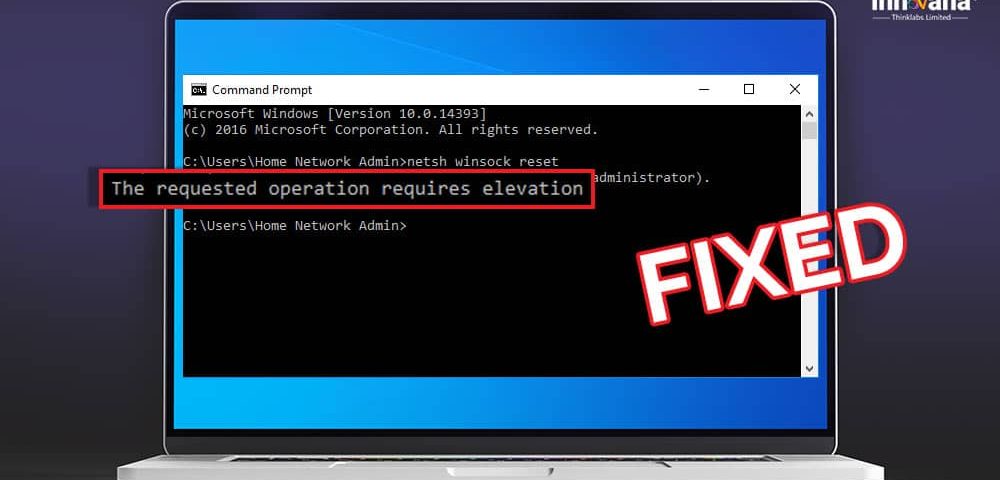
If you are also facing the requested operation requires elevation problem on your Windows PC, then take the help of this guide for fixes.
While running some application or game, you may come across a pop-up message from Windows stating that the requested operation requires elevation. If you want to fix this error, you can take the help of the solutions listed in the coming sections of this write-up.
These solutions are tried and tested procedures and not just suggestions and guesses. The step-by-step guide to fix the problem will show you how you can get rid of the message and run the program freely.
Methods To Fix The Requested Operation Requires Elevation on Windows 10
Below we enlist some of the easy ways to fix the requested operation requires elevation error on your Windows PC, once and for all.
Solution 1: Run the Program As Administrator
Running any game or program as an administrator allows you to access even the denied files of Windows. This means that if some program requires special access to denied Windows files, the Administrator can help you with that. See how:
- Right-click on the program icon
- Click on Properties.
- Select the Compatibility tab.
- Check the box named Run this program as administrator.
- Click Ok.
Now run the program without facing any errors.
Solution 2: Allow Editing on Hard Drive
The next solution to fix the Powershell and CMD requested operation require elevation error is to change the ownership of your hard disk and allow its editing. Follow these steps for the fix:
- Login to your Administrator account.
- Launch the File Explorer.
- Right-click on the desired hard drive.
- Select Properties.
- Click on Security.
- Click on Advanced.
- Select Owner and then click on Edit
- Change the ownership as you want.
- Check the box of Replace all child object permission entries with inheritable permission entries from this object.
- Click on Ok and save the changes.
Solution 3: Turn Off the User Account Control
User Account Control or UAC can also result in the program showing the requested operation requires elevation in Windows 10 Command Prompt. You can try and disable it for ease:
- Press Win+S and type Change user account control settings
- Hit the Enter key.
- Form the window, drag the bar down to Never notify
- Click Ok.
This solution will help you get rid of the requested operation requires elevation bypass (Run as administrator) error on Windows 10 when you run the program.
Solution 4: Open GPEDIT and Apply Elevate Without Prompting
The last solution to fix the requested operation that requires elevation in PowerShell is to change the settings to Elevate Without Prompting in GPEDIT. Here’s how:
- Press Win+R and type gpedit.msc.
- Click Ok.
- Navigate to Computer Configuration- Windows Settings- Security Settings- Local Policies- Security Options
- In the Window, look for User Account Control: Behavior of the elevation prompt for administrators in Admin Approval Mode
- Double-click on it to open.
- From the menu bar, select Elevate without prompting and click on Ok.
With the help of this method, you will get rid of such problems and run apps smoothly.
Fixed The Requested Operation Requires Elevation Error on Windows 10
With the help of all the methods listed above, you can easily fix the requested operation requires elevation on Windows 10. Once you apply these solutions on your PC, you can run any application freely.
These solutions are viable for Windows apps as well as games. You will not see any pop-up stating errors and you can run the application as it was supposed to. Moreover, when you start using your system and apps as administrator, it provides extra power for you to run anything while access denied Windows files.
All of these methods are safe to use, trusted, and do not cause any harm to the integrity of your Windows 10 PC while solving the issue on Windows 10 command prompt.
If you have any questions, ask away in the comments section below. We like to hear your responses to the article as well. Do share and subscribe to the Innovana Thinklabs Blog newsletter and get ahead of problems with optimal solutions.

