How to Update HDMI Driver on Windows 10

10 Best Free Portable Antivirus for Windows 10 PC
18 noviembre, 2021
How to Download Logitech Speaker Drivers on Windows 10/7/8
18 noviembre, 2021How to Update HDMI Driver on Windows 10
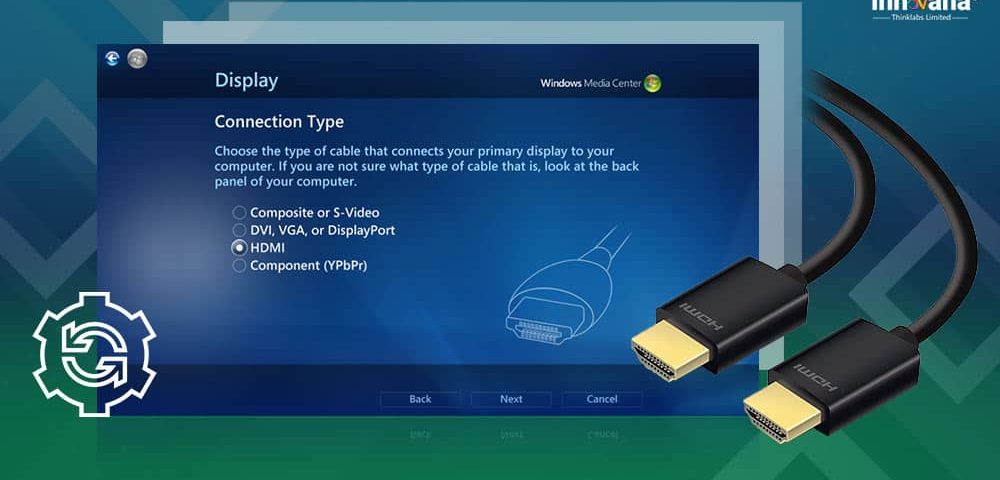
If you encounter problems while connecting devices using the HDMI port, you need to get the graphics or HDMI driver’s updated version downloaded and installed. Read on to learn the most effective and easiest ways to do it.
Is the HDMI port not working on your computer, or are you facing other problems with it? If yes, then you must look at the HDMI-related driver.
The driver connects your computer to the HDMI port for the effective execution of your commands.
If the driver is outdated, annoying issues are sure to find your way. Therefore, you should update the HDMI driver timely.
Downloading and installing the updated driver is quite simple. All you need to do is focus all your attention on this article. Here we share the best methods to do it.
Before we begin, please read the note below for your knowledge.
Note: HDMI port works without any issues if there is proper communication between the connected components. There is no specific driver needed for it. However, if you face any problems, you need to update the graphics driver to fix them.
Methods to update HDMI driver on Windows 10, 8, 7
Below is how you can update the HDMI-related driver components, i.e., the graphics driver.
Method 1: Update the HDMI driver using Device Manager
Windows comes with a tiny tool called Device Manager to help users download and install the updated drivers.
You can also use the Device Manager to download the HDMI driver (graphic driver)’s latest version and install it.
Below is the step-by-step way to do it.
- Use the keyboard shortcut Windows+X to get the Quick Access menu.
- Choose Device Manager from the available menu.
- Click on the Display adapters to expand them.
- Right-click on your graphics card and pick the Update driver from the available options.
- Search automatically for updated driver software.
- After Windows downloads and installs the new driver version, restart your computer.
Method 2: Update your Operating System
Updating the operating system is another popular way to get the HDMI driver updates installed.
However, the success of this method varies according to the release date of the driver updates. If the driver update is released only recently, Windows may not find it.
Still, you can follow these steps to update Windows to fix the HDMI port issues.
- Using the Windows+I shortcut, launch Settings.
- Choose Update & Security from the options available to you.
- Check for updates.
- Download the suggested update and install it.
- After completing the process, restart your computer.
Method 3: Get the Driver from the Manufacturer
You can also download the HDMI-related graphics driver’s updated version from the official manufacturer’s website.
The steps to do it vary depending on the manufacturer. However, they more or less remain the same.
Below are the generally followed steps to obtain an updated driver via the manufacturer’s website.
- Navigate to the website of the graphics card manufacturer.
- Visit the download and support segment.
- Find the HDMI driver updates compatible with your computer’s model and operating system.
- Download the driver installation file.
- Double-click on the downloaded file.
- Follow the directions to complete the driver installation.
Method 4: Update the HDMI driver automatically (Recommended)
Above were the manual methods to download and install the updated HDMI driver.
We feel these methods are a bit tough to implement, especially for a non-techie.
If you are not a tech expert, short on time, or want to update drivers effortlessly, we suggest you do it automatically.
You can use proficient software like Bit Driver Updater to do it. Bit Driver Updater gets all the required driver updates to download with just a click.
Moreover, it also offers many other advantageous features, such as driver backup and restores, driver download speed acceleration, etc.
We have reviewed Bit Driver Updater in greater depth in one of our other articles. You can go through it to have a better understanding of this software.
Below is how to update the HDMI (graphics) driver with Bit Driver Updater.
- Click on the link below to get Bit Driver Updater’s installation file download.
- Double click on the downloaded file and install the software.
- Let Bit Driver Updater scan your computer thoroughly for a few seconds.
- Go through the results and click on the Update All button to update all the drivers instantly.
If you want to update just the HDMI driver, go to it and click on the Update Now button.
For better computer performance, we always recommend updating all the out-of-date drivers.
HDMI Driver Updated Successfully
Through this article, we discussed various methods to get the HDMI (graphic) driver’s updated version downloaded and installed.
You can follow any of them to perform the task. However, we find it more comfortable to update drivers using Bit Driver Updater.
If you know other better ways to download, install, and update drivers, please drop your valuable comments.
For more tech guides, software recommendations, and updates, add Innovana Blog to your subscriptions.

